WinSCP
Looking for a reliable and straightforward way to transfer files between your local computer and remote servers? WinSCP is your ideal solution. Whether you’re a developer, system administrator, or casual user, it offers a seamless experience for secure file transfers.
What is WinSCP?
WinSCP stands for “Windows Secure Copy.” It’s a free and open-source SFTP client for Windows that supports multiple protocols, including SFTP, SCP, FTP, FTPS, WebDAV, and Amazon S3. With its intuitive graphical user interface, WinSCP facilitates secure file transfers and offers robust file management capabilities.
Whether you’re uploading website content, backing up data, or managing files on a remote server, it provides the tools you need to get the job done efficiently.
Features
Two Interfaces, Your Choice
Prefer a Commander interface (dual-pane layout) or an Explorer interface (single-pane layout)? WinSCP lets you choose the interface that fits your workflow best.
Integrated Text Editor
Edit remote files directly within the software using the built-in text editor, streamlining your workflow without the need for external applications.
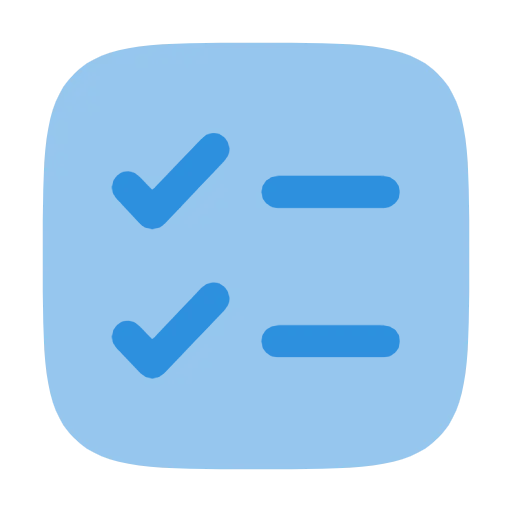
Background Transfers & Queues
Transfer multiple files in the background while you keep working. You can queue up tasks, pause them, or set them to run on schedule.
Security at Every Step
WinSCP supports SFTP, SCP, and FTP, with strong encryption, transfer resuming, and master password protection to keep your files safe.
Command-Line & Scripting Support
Automate file transfers, backups, and routine tasks using software’s built-in command-line interface and powerful scripting engine.
Integrated with Tools You Know
Works seamlessly with PuTTY, Pageant, and other Windows apps for SSH tunneling, port forwarding, and advanced session handling.
Download WinSCP Now!
How does WinSCP Work?
WinSCP makes secure file transfers between your computer and a remote server quick, easy, and reliable. Here’s how it all comes together:
Connect to a Server
Start by connecting to a remote server using popular protocols like SFTP, FTP, FTPS, or SCP. Simply enter your login details, and software will create a secure tunnel for your files.
Navigate with Ease
WinSCP gives you a dual-pane interface—your local files on one side, and remote files on the other. Drag and drop files between them, just like moving files on your own computer.
Transfer Your Files
With one click, you can upload, download, or synchronize files. Whether it’s website content, backups, or data logs, WinSCP handles transfers safely and quickly.
Automate Your Workflow
Need to save time? Create scripts or automate tasks to move files without manual work. You can even schedule them to run automatically with Windows Task Scheduler.
Run Remote Commands
Execute server-side commands using the built-in shell. It’s perfect for managing files or restarting services—without switching tools.
Customize Settings
Control how transfers work—set rules for file types, transfer modes, naming formats, and more. WinSCP adjusts to your exact needs.
Stay in Control
Pause, resume, or queue file transfers in the background. WinSCP gives you the power to multitask without losing progress.
In short: It is your bridge between local and remote systems. It simplifies file transfers, automates repetitive work, and keeps your data secure every step of the way.
Ready to take control of your file transfers? [Download Now]
Questions? Answers.
Is WinSCP free to use?
Yes! It is completely free and open-source. You can download, use, and even share it without paying anything. It’s developed and maintained by a dedicated community.
Is WinSCP safe?
Absolutely. It uses secure protocols like SFTP, FTPS, and SCP to protect your data during transfers. You can also enable a master password for extra account protection.
Can I use WinSCP for automation?
Yes, you can! It supports scripting and task automation. You can write scripts to automate file transfers, backups, or sync operations—and even schedule them using Windows Task Scheduler.
Does WinSCP support FTPS or SCP?
Yes. It supports multiple file transfer protocols including FTP, FTPS, SFTP, and SCP. You can choose the one that best fits your security and server needs.
DISCLAIMER
We’d like to make it clear that our “WinSCP” website is not affiliated with or endorsed by the official WinSCP project or its developers. We provide helpful information, resources, and access to the WinSCP software to assist users with secure file transfers, automation, and related tasks.
TRADEMARK DISCLAIMER
All trademarks, logos, and brand names are the property of their respective owners. All company, product, and service names used in this website are for identification purposes only. Use of these names, trademarks, and brands does not imply endorsement.
